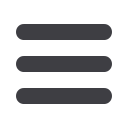
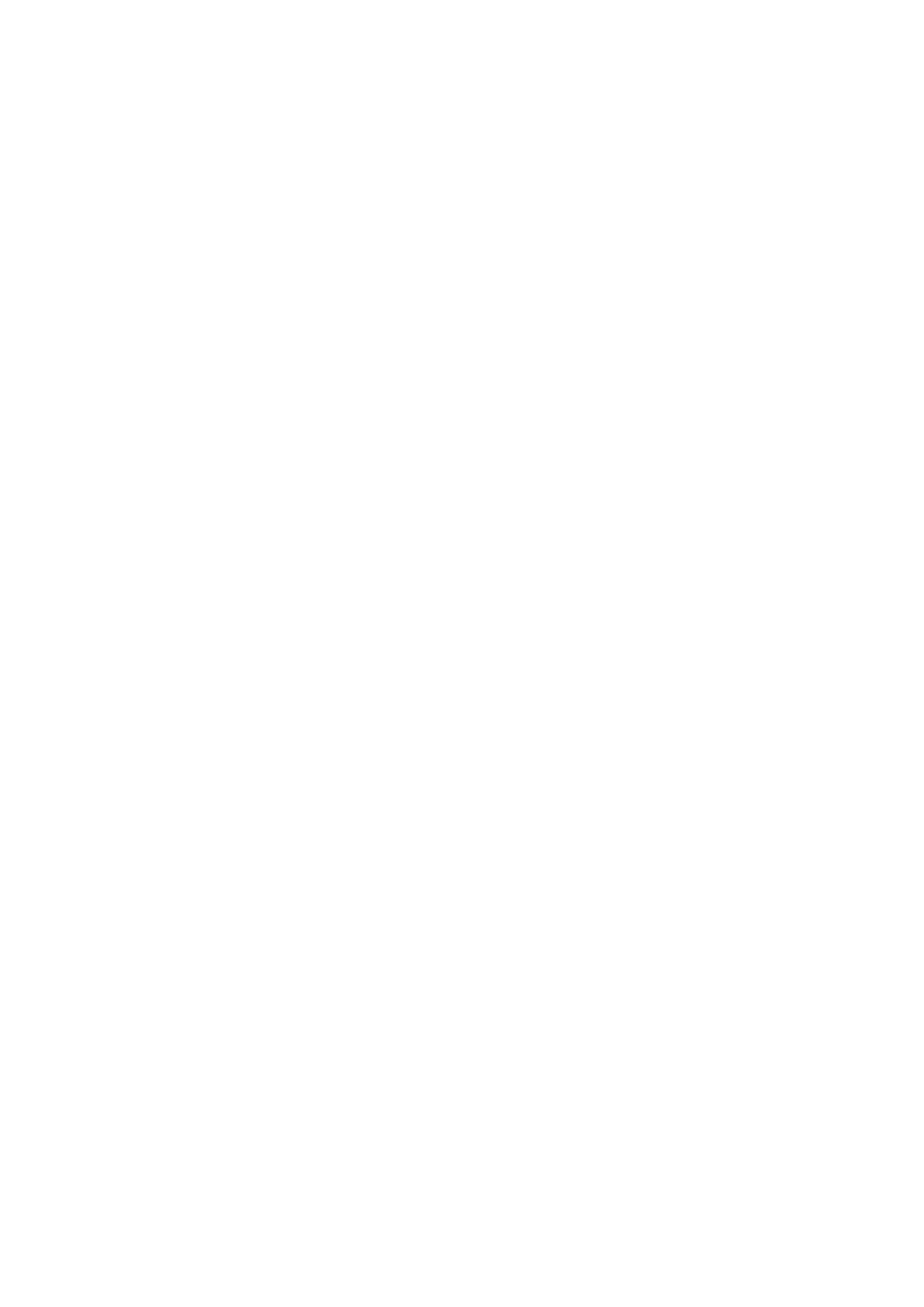
...or to change the colors of the various elements in the theme
\vspace{5pt}
\begin{itemize}
\item Change the bar colors: \\
{\tt \textbackslash setbeamercolor \{Feather\}\{fg=<color>, bg=<color>\}}
\vspace{2pt}
\item Change the color of the structural elements: \\
{\tt \textbackslash setbeamercolor\{structure\}\{fg=<color>\}}
\vspace{2pt}
\item Change the frame title text color:\\
{\tt \textbackslash setbeamercolor\{frametitle\}\{fg=<color>\}}
\vspace{2pt}
\item Change the normal text color background:
{\tt \textbackslash setbeamercolor\{normal text\}\{fg=<color>, bg=<color>\}}
\end{itemize}
\end{block}
\end{frame}
%-------------------------------------------------------
\subsection{Feather image}
\begin{frame}{User Interface}{The Feather Background Image}
%-------------------------------------------------------
\begin{block}{The Feather Background Image}
\begin{itemize}
\item In Feather theme, the title page frame and the last frame have
the Feather image as the background image.
\item The Feather background image can be produced to any frame by wrating
on the begining at the choosen frame the following
\end{itemize}
\vspace{5pt}
{\tt \{\textbackslash 1bg\\
\textbackslash begin\{frame\}[<options>]\{Frame Title\}\{Frame Subtitle\}\\
53
















